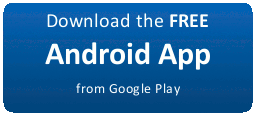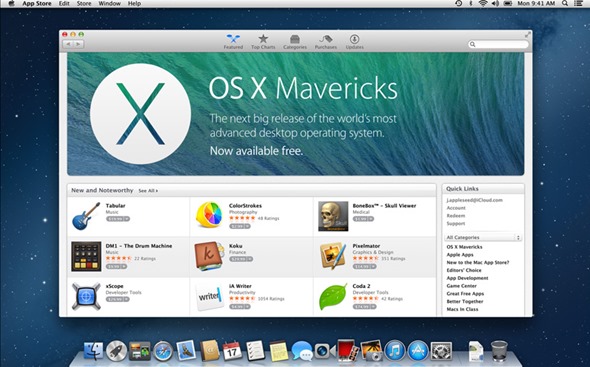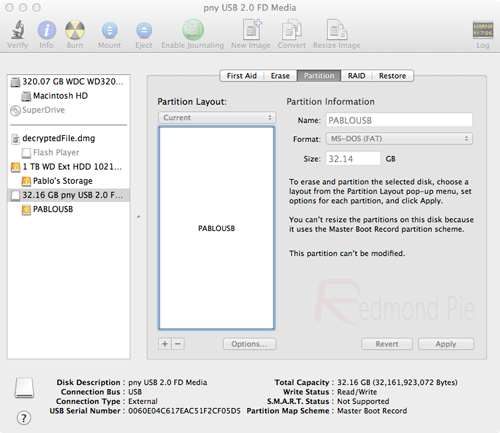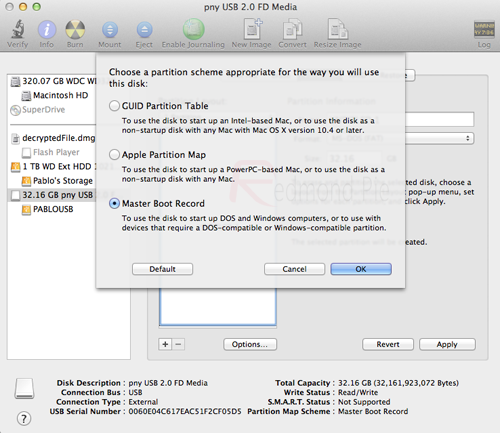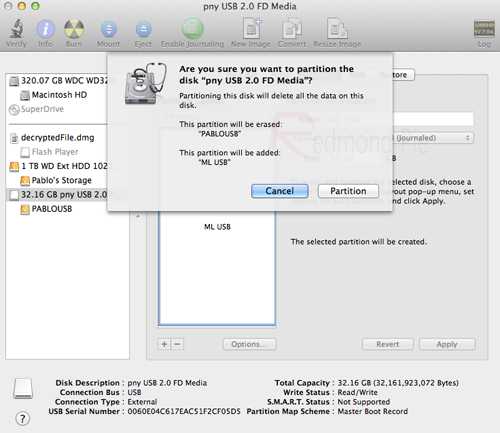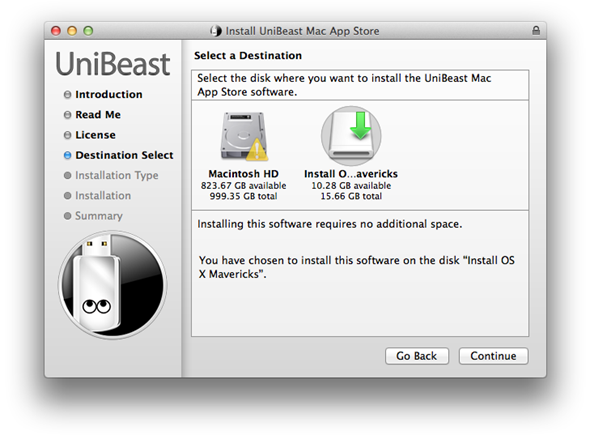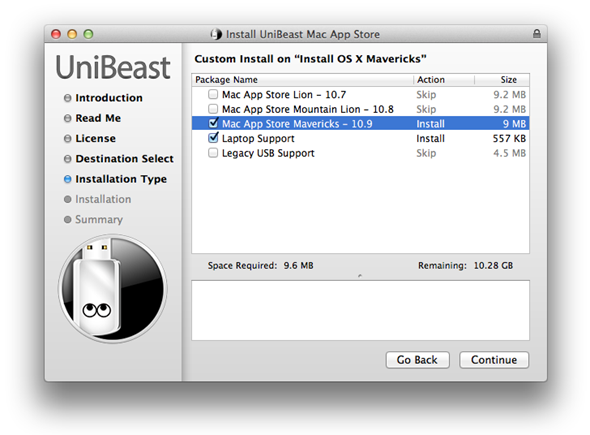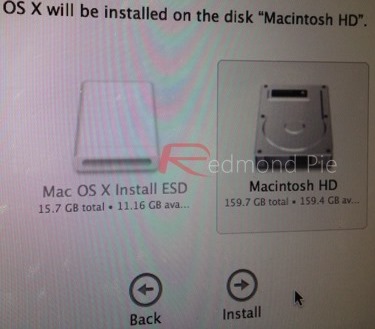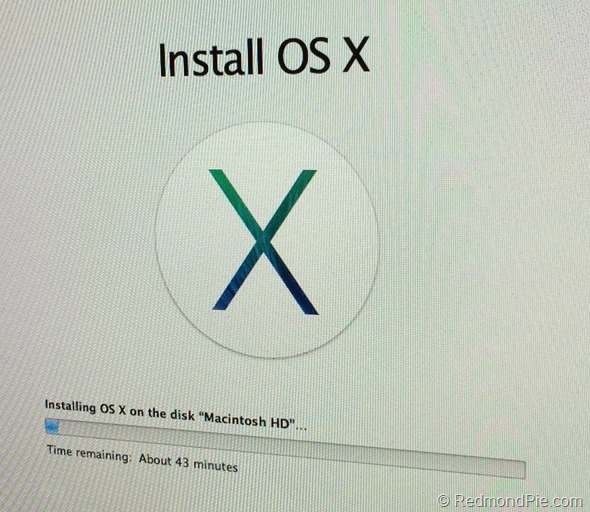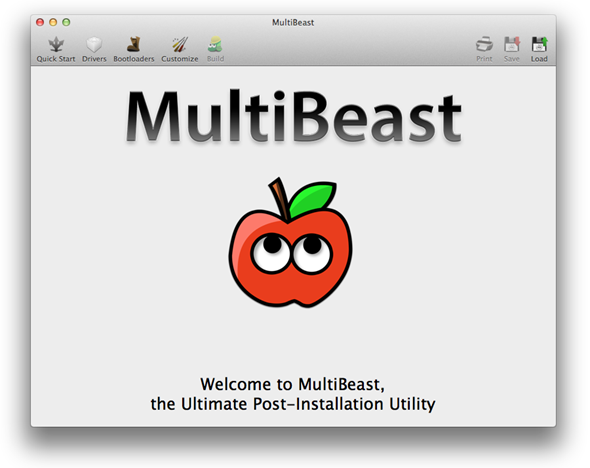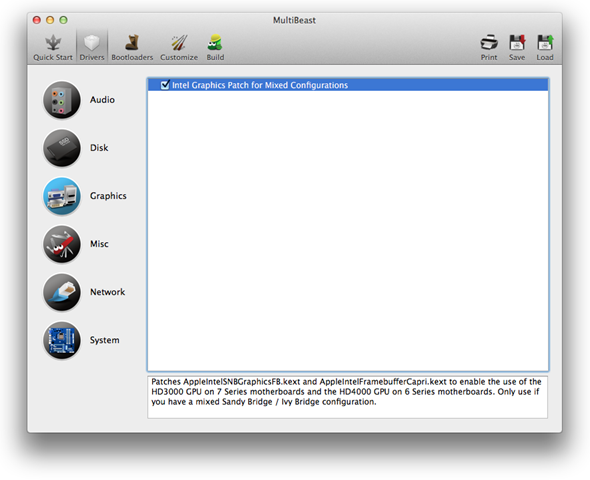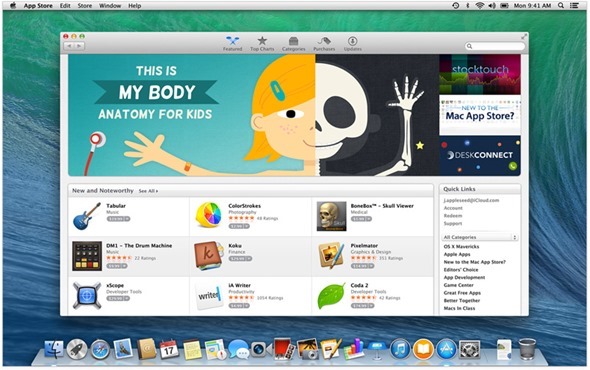The default keyboard for Huawei Ascend comes with a multitouch, but what if you want to change and install a new keyboard. This is a thing unique to Android platforms because there are numerous keyboard options.
First, you need to install some new keyboards.
There are many different options when it comes to Android keyboards. Play around with all of them and see which one fits you best.
Better Keyboard It will allow you to change and fine-tune the keyboard to make it your own.
SwiftKey is another option that provides impressive word prediction, including a feature that predicts the next word you havent even begun to type yet.
Its now ready to switch a new keyboard:
1. Tap the applications launcher
2. Scroll over and tap Settings
3. In the settings menu, scroll down and tap Language & keyboard

Alternate Text
If you have a custom keyboard installed, you will see an option to toggle it on and off with a check box. In order to have it appear as a selection, the box next to your myTouchd keyboard must be checked.
4. Tap on Input method
5. Find the name of the keyboard you want to activate, and tap on it.

Alternate Text
6. Press the Home button
If you want to test it to make sure it is activated, just press the Search key, and your keyboard will pop up like in the image above.
First, you need to install some new keyboards.
There are many different options when it comes to Android keyboards. Play around with all of them and see which one fits you best.
Better Keyboard It will allow you to change and fine-tune the keyboard to make it your own.
SwiftKey is another option that provides impressive word prediction, including a feature that predicts the next word you havent even begun to type yet.
Its now ready to switch a new keyboard:
1. Tap the applications launcher
2. Scroll over and tap Settings
3. In the settings menu, scroll down and tap Language & keyboard

Alternate Text
If you have a custom keyboard installed, you will see an option to toggle it on and off with a check box. In order to have it appear as a selection, the box next to your myTouchd keyboard must be checked.
4. Tap on Input method
5. Find the name of the keyboard you want to activate, and tap on it.

Alternate Text
6. Press the Home button
If you want to test it to make sure it is activated, just press the Search key, and your keyboard will pop up like in the image above.